Technical Documentation
Monocle was designed for hackers, by hackers. Take a moment to familiarize yourself with the Monocle hardware, and when you’re ready to delve deeper, visit the Building Apps section to discover how you can construct your own augmented reality apps.
How do I start my Monocle?
As soon as you remove Monocle from its case, it will automatically power on. You’ll notice the display turning on, and you can easily connect via Bluetooth. When you place Monocle back into the case, it will go to sleep and recharge automatically.
How do I program my Monocle?
Monocle understands Python and offers a convenient set of APIs to control the display, camera, touch, and microphone. By leveraging Brilliant’s AR Studio for VSCode, you can create Python applications and effortlessly test them on Monocle. To get started, explore the helpful examples in our reference documentation. Alternatively, you can browse the community projects page to discover what others have built with Monocle.
How do I update my Monocle?
Brilliant AR Studio will promptly notify you whenever a new firmware update is available, ensuring that you stay up-to-date with the latest features and improvements. Additionally, if you prefer, you have the option to load custom FPGA images directly from within AR Studio.
Are there any out of the box applications?
Noa by Brilliant, brings ChatGPT directly to your Monocle. With just a tap and a spoken command, you can witness ChatGPT’s response right in front of your eyes.